A High-Impact Footer for Website Design
Learn how to design a high-impact footer for website that boosts SEO, user experience, and conversions. Practical design tips and real-world examples.

Think of the website footer as the consistent block of content you find at the very bottom of every page. It’s the final touchpoint for any visitor, and in today's world, it's so much more than a digital junk drawer. It has completely evolved into a strategic zone for navigation, building trust, and even capturing conversions.
Why Your Footer Is a Critical Decision Zone
For years, the footer was just an afterthought. It was the place you’d dump a copyright notice and a few legal links, and that was about it. Thankfully, that era is over. A massive shift in how people actually use websites has turned this once-neglected space into a powerful tool, especially for your most engaged visitors.
Let's walk through a typical user journey for a second. Someone lands on your page and reads the main content, but they still have questions. They couldn’t spot what they were looking for in the main navigation. What’s their next move? They scroll. They intentionally head to the bottom, hunting for contact details, career pages, or other secondary info they expect to find neatly organised there.
Your footer becomes their last resort and your final chance to guide them.
The Rise of the Strategic Footer
This isn't just a hunch; it's backed by solid data. The old-school belief that everything important had to live "above the fold" has been completely busted by modern scrolling habits.
In fact, one UK-based study that analysed around 25 million website visits uncovered a fascinating pattern: the most engaged users often spend way more time looking at the bottom of a webpage than the top. People are willing to scroll thousands of pixels just to interact with what’s in the footer, proving it’s a real decision-making zone. You can discover more about these user engagement patterns and see how they’re reshaping web design.
This behaviour completely reframes the footer from a simple utility into a strategic asset. It helps you nail several key business goals at once:
- Builds Trust and Credibility: Showing your contact info, privacy policy, and any security badges reassures people that there's a real, legitimate organisation behind the screen.
- Aids Navigation and Discovery: It essentially acts as a secondary sitemap. You can offer links to important pages that don’t quite fit in the main menu, like a press kit, careers page, or specific resource hubs.
- Captures Last-Minute Conversions: A well-placed newsletter sign-up, a "Request a Demo" button, or a link to a free tool can snag leads from visitors who are already invested enough to reach the very end of your page.
When you neglect your footer, you're flat-out ignoring a group of visitors who are actively searching for more. These are often your most qualified prospects, and the footer is your opportunity to show them what to do next.
A thoughtfully designed footer for a website acknowledges and serves these highly motivated visitors. Forgetting about it is like ending a great conversation abruptly. Instead, think of it as your powerful closing argument—the final word that solidifies your brand’s value and encourages an ongoing relationship. It's time to stop seeing it as the bottom of the page and start treating it as the foundation of a great user experience.
Mapping Your Footer Content Strategy
Before you even think about sketching columns or picking out fonts, a truly effective website footer starts with a solid, goal-driven strategy. This isn't just about throwing a generic list of links at the bottom of the page. It's about being deliberate. You need to understand what your users are looking for and what you, as a business, want to accomplish in that final touchpoint.
Every single link in your footer should be a direct answer to a specific business goal.
Are you trying to feed more qualified leads to your sales team? Or is building out your email marketing list the top priority right now? For a local business, the focus might be squarely on boosting local SEO with prominent contact details. Maybe the goal is simply to cut down on support tickets by making help articles dead easy to find. Each of these objectives calls for a totally different set of links and a unique layout.
Aligning Content with User Intent
Let's be honest, the best footers are built for users who didn't find what they were looking for in the main navigation. They’ve scrolled all the way down because they're actively searching for something specific. Your job is to get inside their head, anticipate their next question, and give them a clear path forward.
This is where digging into your website's analytics is an absolute goldmine.
Take a look at your internal site search data. What are people constantly typing into that search bar? If terms like "careers," "pricing," or "returns policy" keep popping up, but those pages are buried somewhere, the footer is the perfect home for them. Doing this transforms your footer from a static, forgotten element into a dynamic tool that plugs real gaps in your user experience.
This infographic does a great job of showing the typical user journey that ends up in the footer.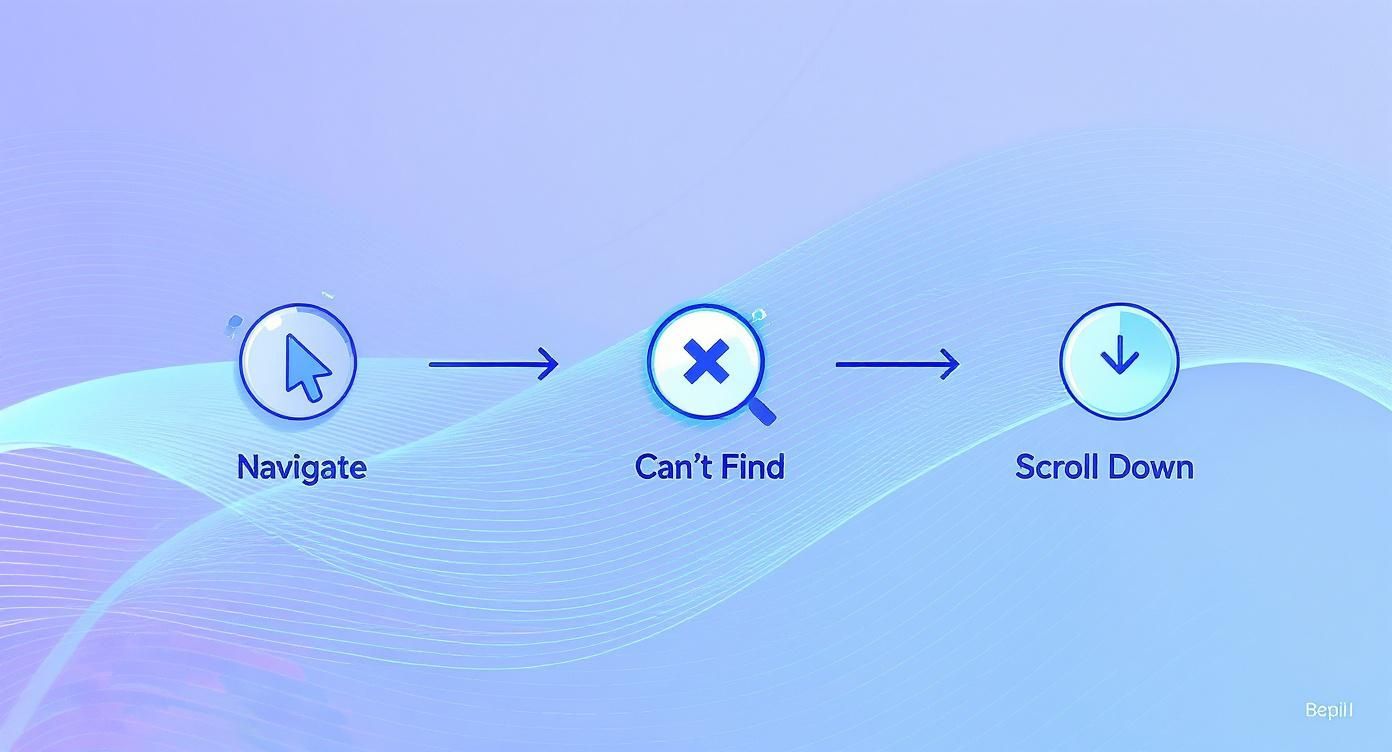
As you can see, the footer isn't just an afterthought; it’s a crucial safety net for visitors who might be a bit lost but are still looking to engage.
Prioritising Your Footer Links
Once you’ve got a handle on your main goals and what your users are looking for, you can start to organise your links into a logical structure. A great way to do this is by grouping related information into columns. A classic, effective pattern usually looks something like this:
- Company: This is where you build trust. Think "About Us," "Careers," "Press," and "Contact Us."
- Product/Services: Guide potential customers with direct links to key features, pricing pages, or different service options.
- Resources: Position yourself as an authority. Link to your blog, case studies, help centre, or FAQs.
- Legal: The non-negotiables. This is for your "Privacy Policy," "Terms of Service," and any other required legal bits.
This kind of structure makes it incredibly easy for users to scan and find what they need, cutting down on frustration and leaving them with a much better impression of your site.
Your footer strategy should be a direct reflection of your business priorities. If lead generation is paramount, a prominent "Request a Demo" CTA should take centre stage. If community building is key, social media icons and a newsletter sign-up are your most valuable assets.
For example, a SaaS company will likely want to prioritise links to feature comparisons and integrations to help push trial users toward conversion. An e-commerce brand, on the other hand, would focus on links for order tracking, returns, and shipping info to reduce the load on their customer support team. The business context defines the content.
Another smart move is to include a link to your sitemap. It’s a small thing, but great for SEO and for users who want a complete overview. If you need a refresher, check out this guide on how to make a sitemap.
Ultimately, mapping out your content is all about making intentional choices. Every link must have a purpose, and the overall design should guide users to a valuable next step, turning the very bottom of your page into a powerful navigation and conversion tool.
Designing for Usability and Accessibility
A great website footer is so much more than just a list of links chucked at the bottom of the page. Think of it as a safety net, a final touchpoint that’s been carefully designed to help every visitor find what they need. When you get it right, it transforms from a cluttered afterthought into a genuinely useful, inclusive, and even good-looking asset.

It all starts with a clear visual hierarchy. This is just a fancy way of saying you need to make the most important stuff stand out. Not every link in your footer is created equal. Your main call-to-action, like a "Request a Demo" button, should obviously grab more attention than the link to your privacy policy.
How do you do that? Easy. Use bolder fonts, try a contrasting background colour, or just give key elements more breathing room. Little tweaks like these guide the user’s eye and stop them from being hit with a wall of text.
Creating Structure with Layout and Spacing
Your best friend in footer design is white space. Seriously. It’s the empty area around your text and columns that stops the whole thing from feeling cramped and chaotic. Plenty of spacing makes everything easier to read and helps people scan the information quickly.
When it comes to the actual structure, you’ve got two main routes you can go down:
- Single-Column Layout: This works best for minimalist sites that don't have many footer links. A simple, centred column keeps things clean and is naturally mobile-friendly. It’s a solid choice for a personal portfolio or a straightforward brochure site.
- Multi-Column Layout: This is the go-to for most businesses, and for good reason. It lets you group related links under clear headings like "Product," "Company," or "Resources." This makes it way easier for users to find exactly what they're looking for.
Just be careful not to overdo it. A common mistake is trying to squeeze in too many columns. For most sites, three to four columns hits the sweet spot—it’s organised and clear without feeling cluttered, especially on smaller screens.
Prioritising Accessibility for All Users
An accessible footer isn't a "nice-to-have"; it's a must. You need to make sure everyone, including people using assistive tech like screen readers, can easily navigate and understand your content. This isn't just about ticking a compliance box—it's just good design, and it can affect up to one in five people who live with some form of disability.
First up, check your colour contrast. Links need to be easy to see against the background. Tools like the WebAIM Contrast Checker are brilliant for this; they’ll tell you instantly if your colours meet the Web Content Accessibility Guidelines (WCAG) standards. If people can't see a link, they can't click it.
Beyond colours, the code itself really matters.
Using semantic HTML is crucial. All this means is using the
<footer>tag for the whole section and the<nav>tag for groups of links. It's a simple step that gives screen readers vital context, helping users with visual impairments know where they are on the page.
Your link text needs to be descriptive, too. Ditch vague phrases like "Click Here." Instead, write something that clearly explains the destination, like "Read Our Privacy Policy." This is a win for both accessibility and SEO.
Finally, make sure your typography is legible. Pick a clean font and a comfortable size—you really shouldn't go any smaller than 14px for footer text. A readable font makes for a better experience for absolutely everyone. If you want to go a bit deeper on this stuff, you might find our guide to improve the UX of your Webflow website useful.
By weaving these principles into your design, you’ll end up with a footer that doesn’t just look polished but is genuinely helpful and inclusive for every single person who lands on your site.
Building a Responsive Footer in Webflow
Alright, you've done the planning and have a solid design in mind. Now it's time for the fun part: bringing your footer to life inside Webflow. This is where we translate those ideas into a responsive, high-performing asset that looks pixel-perfect on any device. The goal is to build a structure that’s both rock-solid and easy to manage down the line.

First up, you need to decide on your footer’s foundation. In Webflow, you've got a couple of powerful layout options, each with its own strengths.
- Flexbox: This is my personal go-to for most footer layouts. It’s incredibly versatile for aligning columns and distributing space, making it dead simple to create a traditional multi-column structure that just works on smaller screens.
- Grid: If you're planning a more complex, asymmetrical, or creative footer, CSS Grid is your best friend. It gives you precise control over both rows and columns, perfect for intricate arrangements of social icons, legal text, and CTAs.
- Div Blocks: While you'll still use divs inside your Flexbox or Grid setup, relying solely on basic divs and manual positioning is an old-school method. It's just not as efficient and makes creating a truly responsive design a real headache.
My advice? Start with a parent div for the entire footer section, give it a class like footer-wrapper, and then apply either Flexbox or Grid to that parent element. This will let you control all the columns you place inside it.
Mastering Reusability with Symbols
One of the most powerful—and frankly, essential—features in Webflow is Symbols. Your footer is going to show up on pretty much every single page of your site, so building it as a Symbol isn't just a good idea; it's a non-negotiable best practice.
Making your footer a Symbol effectively turns it into a single, reusable component. What does this mean in practice? If you ever need to update a link, change the copyright year, or add a new social icon, you only have to do it once. Edit the main Symbol, and Webflow automatically pushes that change across your entire site. This is a massive time-saver and keeps everything consistent.
Think of Webflow Symbols as the "master key" for site-wide elements. For a component like a footer, which needs to be identical everywhere, this approach is the only way to build efficiently and maintain your sanity as the site grows.
Getting started is easy. Just select your main footer-wrapper div, right-click, and choose "Create Symbol." Give it a clear name like "Main Footer," and you're good to go. For a deeper look at the Webflow interface, our Webflow Designer Tutorial covers many of these core concepts.
Optimising for Mobile Performance
A footer bloated with heavy scripts or unoptimised images can absolutely cripple your site's speed, especially on mobile, where network connections can be spotty. A slow-loading site is a conversion killer. Full stop.
Performance isn't an afterthought; it's a critical part of the build. Don't believe me? When mobile sites take longer than three seconds to load, a staggering 53% of visitors just leave. This has a real business impact, with UK retailers losing an estimated £2.6 billion in sales each year from slow sites. The data is clear: even a one-second delay can slash conversions by 7%. You can learn more about these critical web design statistics to see the full picture.
Here’s how to keep your footer lean and fast in Webflow:
- Optimise Images: Using logos or icons for awards or social media? Make sure they are SVGs wherever possible. They're vector-based and have tiny file sizes. For any other images, use Webflow's built-in asset compression.
- Lazy Load Scripts: If your footer has third-party scripts (like a chat widget), make sure they're loaded asynchronously or deferred. This stops them from blocking the rest of your page from rendering.
- Use Link Blocks Efficiently: Instead of adding separate text and link elements for, say, a social icon and its label, use Webflow’s "Link Block" element. This lets you turn an entire group of elements into a single, clean, clickable link.
By prioritising a responsive structure with Flexbox or Grid, using Symbols for consistency, and keeping a laser focus on performance, you'll build a footer in Webflow that's not just beautiful and functional, but fast and reliable for every single user.
Boosting SEO and Conversions with Your Footer
Your website's footer is so much more than just a navigational safety net. When you treat it right, it becomes a powerful tool for sharpening your search engine visibility and nudging visitors toward taking that final, valuable action. Think of it as your last, consistent chance on every single page to reinforce what matters most—both to your users and to search engine crawlers. Let's not waste it.

From an SEO perspective, the footer is prime real estate for strategic internal linking. These are simply links that point from one page on your site to another. When you consistently link to your most important pages—like core services, pillar blog posts, or key product categories—from the footer, you’re sending a clear signal to Google about their significance.
This site-wide linking helps spread page authority (often called "link equity") across your site, giving those target pages a helpful nudge in the search rankings. To really get this right, you need an effective internal linking strategy that guides both users and search bots exactly where you want them to go.
Supercharging Local SEO with NAP and Schema
For any business with a physical address or a defined service area, the footer is non-negotiable territory for local SEO. Displaying your NAP (Name, Address, Phone number) information here is a foundational best practice. It builds trust with potential customers and gives search engines the consistent, clear citation info they crave.
But just listing the text isn't enough to really stand out. You need to wrap your NAP details in LocalBusiness schema markup. This is a small snippet of code added to your site's HTML that explicitly tells search engines what this information actually represents.
This structured data helps Google understand your business's location and contact details with absolute certainty, which can seriously improve your chances of showing up in the local map pack for relevant searches.
For instance, a search engine crawler sees "25 London Road, London" and instantly identifies it as a business address, not just random text on a page. It's a small technical step that makes a massive difference in how you show up for local queries.
Crafting CTAs That Convert
The footer is also the perfect spot for a final, low-pressure call-to-action (CTA). Anyone who has scrolled all the way to the bottom is clearly engaged and likely wondering what to do next. You're not interrupting them; you're offering the logical next step right when they're looking for it.
A few types of CTAs work particularly well down here:
- Newsletter Sign-up: A classic for a reason. It's a low-commitment way for interested visitors to stay connected. Keep the form dead simple—an email field is often all you need.
- Demo or Consultation Request: If you're a SaaS or service-based business, a "Request a Demo" or "Book a Free Consultation" button can capture high-intent leads who are ready to talk.
- Lead Magnet Download: Offering a free resource—like an e-book, checklist, or guide—in exchange for an email address is another great way to build your mailing list with genuinely interested prospects.
The key is to match the CTA to your primary business goal. An e-commerce site might push for a "10% off your first order" sign-up, while a B2B company will be laser-focused on booking sales calls.
The copy you use is just as crucial as the CTA itself. It needs to be concise, compelling, and action-oriented. Ditch the generic "Submit" for something more specific and valuable like "Get Weekly Tips" or "Schedule My Demo." Polishing your writing makes a real impact; you can find more guidance on writing effective https://www.derrick.dk/post/copy-for-website that truly connects with your audience.
By weaving together smart SEO tactics like internal linking and schema with conversion-focused design and compelling CTAs, your website footer transforms from a simple list of links into a hard-working engine for business growth.
Common Questions About Website Footers
Even with a rock-solid plan, you’re bound to hit a few tricky questions when building out a website footer. It’s the point where a lot of designers and business owners get stuck, often leading to a final design that’s either cluttered or just not effective.
Let's walk through some of the questions I hear most often from clients. My goal is to give you the practical insights you need to make the right call for your own project.
How Many Links Are Too Many?
This is the classic footer dilemma: how do you give people helpful navigation without creating a chaotic mess of links? Truthfully, there’s no magic number. The best approach is to let user intent and your strategic goals guide you, not just a desire to cram everything in.
A good rule of thumb is to organise links into three to five distinct columns, each with a clear, logical heading. This structure immediately breaks up the information and makes it easy for users to scan.
Think about it this way: if a link doesn't directly support a key business goal (like getting leads or building trust) or answer a common user question (like "where's your returns policy?"), it probably doesn't belong in the footer.
The goal of a footer isn't to be a complete sitemap. It's a curated list of the most valuable secondary links. Prioritise clarity over quantity every single time. That's how you create a genuinely useful website footer.
What Is the Most Critical Footer Element for E-commerce?
For any e-commerce site, the footer's number one job is to build trust and reduce purchase anxiety. Sure, links to product categories are useful, but the elements that really convince hesitant shoppers are the ones that offer reassurance.
Here are the non-negotiables:
- Returns Policy: Shoppers need to know they can easily send an item back if it’s not right. Make this link impossible to miss.
- Shipping Information: Clear details on delivery times and costs can be the difference between a sale and an abandoned cart.
- Contact & Support: An easy-to-find link to customer service shows you’re there to help if something goes wrong.
- Accepted Payment Icons: Displaying logos for providers like Visa, Mastercard, and PayPal instantly builds credibility.
These are more than just links; they're trust signals that directly address the common worries that stop a visitor from clicking "buy."
Should My Footer Be the Same on Every Page?
Yes, for the most part. Consistency is absolutely key for a predictable and reliable user experience. A consistent footer acts as a familiar anchor, assuring visitors they can always find essential information in the same place, no matter where they are on your site. This is especially true for legal links like your privacy policy and terms of service.
That being said, there can be rare, strategic exceptions. For instance, you might slightly tweak the footer on a specific landing page built for a highly targeted campaign—maybe by removing a few links to keep the user focused on a single conversion goal.
But for 99% of your website, a single, consistent footer is the best practice for both usability and easy maintenance.
At Derrick.dk, we specialise in building high-performing, conversion-focused websites in Webflow that turn these best practices into measurable results. If you need a partner to design and develop a website that’s not just beautiful but also built for growth, book a call with us today.
Webflow Developer, UK
I love to solve problems for start-ups & companies through great low-code webflow design & development. 🎉

.jpg)









