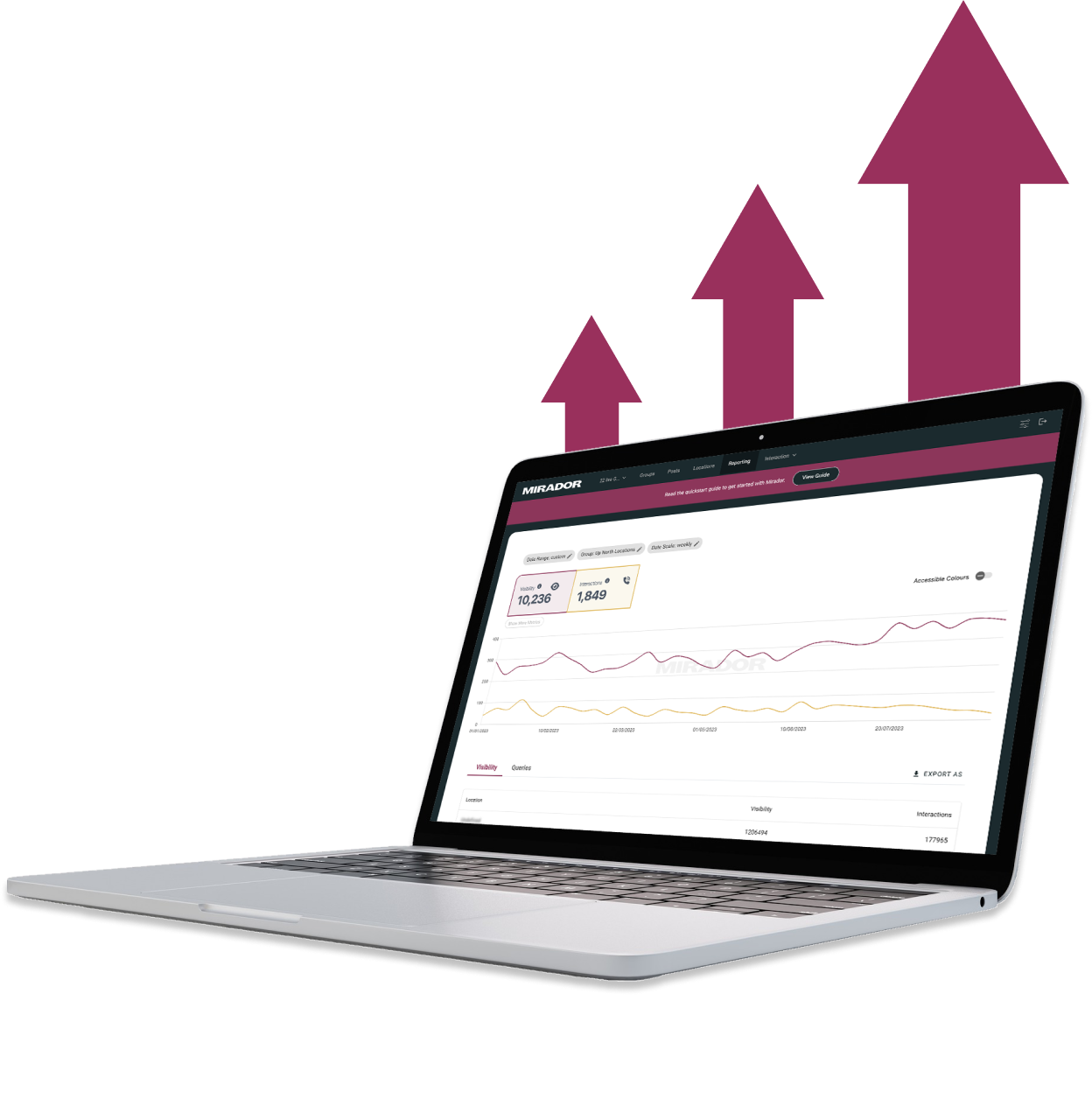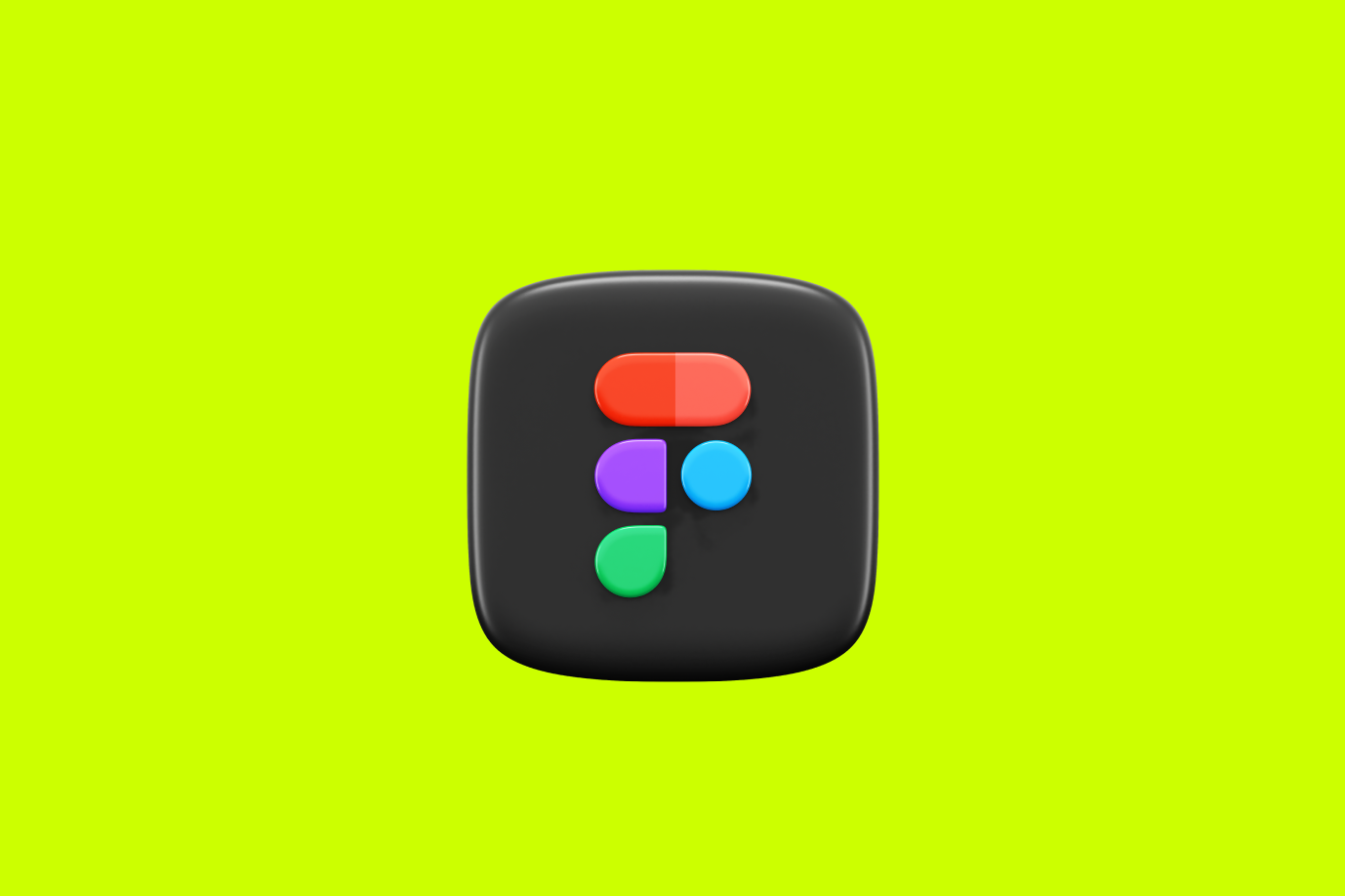Figma Webflow🦚
I specialize in turning your Figma, Adobe XD, or Sketch designs into dynamic, high-performance websites using Webflow.


Elevate your digital presence with stunning, optimized Webflow sites.
📥 Share Your Design
Start by providing your design files from Figma, Adobe Photoshop, or any other platform you use. Don't forget to share your vision and any specific instructions to ensure the final website aligns with your expectations.
🛠️ Transformation
Next, I meticulously transform each design element into a fully responsive, pixel-perfect Webflow website. You can trust that your design integrity will be maintained in the live version.
🚀 Quick Delivery
Finally, I understand your time is valuable. That's why I deliver the first draft of your fully realized webpages in just 1-3 days, ensuring a quick turnaround without compromising on quality.
Realizing Your Figma Vision in Webflow
Your designs reflect your creativity and hard work. I respect that and make it my mission to translate them into the digital realm without losing any of their unique charm.
.svg)
.svg)
Seamless Design-to-Code Transition
I handle the intricacies of converting your designs into functional code, adhering to the highest standards. You'll have a state-of-the-art website live and ready to impress, in no time.
Let's talk about it
Webflow Developer, UK
I love to solve problems for start-ups & companies through great low-code webflow design & development. 🎉

.jpg)

Timeline depends on design complexity and page count. A 5-page site typically takes 1-2 weeks, while larger sites with complex interactions may take 3-4 weeks. I'll provide a precise timeline after reviewing your Figma files.
Yes! If you have designs for key pages but not everything, I can build those pages and help design the remaining sections directly in Webflow to match your established style. Many projects work this way—especially for content-heavy sites.
I'll flag any issues early—unrealistic hover states, performance concerns, accessibility problems, or responsive challenges. We'll collaborate on solutions that maintain your design intent while ensuring the site works beautifully on all devices and browsers.
Viewer access usually works fine! Figma's inspect mode provides most information I need. However, Dev Mode/handoff access makes the process smoother, especially for complex designs. I'll work with whatever access level you can provide.
Yes! I translate Figma prototypes into native Webflow interactions and animations. From hover states to scroll effects to complex multi-step animations—if it's in your prototype, I can build it. Some very complex animations may require custom code.
I aim for 99% accuracy to your designs. Some adjustments may be needed for responsiveness, browser compatibility, or web best practices—but I'll consult you on any significant changes. The final site will match your Figma designs as closely as technically possible.
Organized layers, consistent naming, properly set auto-layout frames, defined components, clear typography styles, and documented color variables. The better organized your Figma file, the faster and more accurate the conversion. I can also work with less organized files but may need clarification.



















.svg)