High-Converting Contact Us Web Page Design
Transform your contact us web page design into a lead generation asset. Our Webflow guide covers UX, forms, and trust signals to boost conversions.

Your contact us web page design needs to be more than just a form and a phone number. It’s a vital conversion tool, the exact point where a visitor’s casual interest can turn into a genuine lead. The best designs I've seen seamlessly blend a smooth user experience with clear calls-to-action and solid trust signals, making it easy for people to get in touch.
Rethinking Your Contact Us Page for Conversions
It’s time to stop thinking of your 'Contact Us' page as a digital business card. Honestly, it’s one of the most important conversion points on your entire website. This is where curiosity becomes a real conversation and, hopefully, a new business relationship. When you start treating this page as a strategic asset, you're on the right track to building trust and capturing quality leads.
A well-designed page shows you care about customer engagement. Ditch the cookie-cutter templates and think of it as the start of a conversation. I'll walk you through everything from the user psychology behind a great page to the nitty-gritty of implementing it in Webflow, turning a simple page into something that actively fuels your growth.
From Interest to Action
The journey a user takes on your contact page is incredibly direct: they're interested, and you need them to take action. A smart design nurtures this progression, making the next step feel natural and obvious.
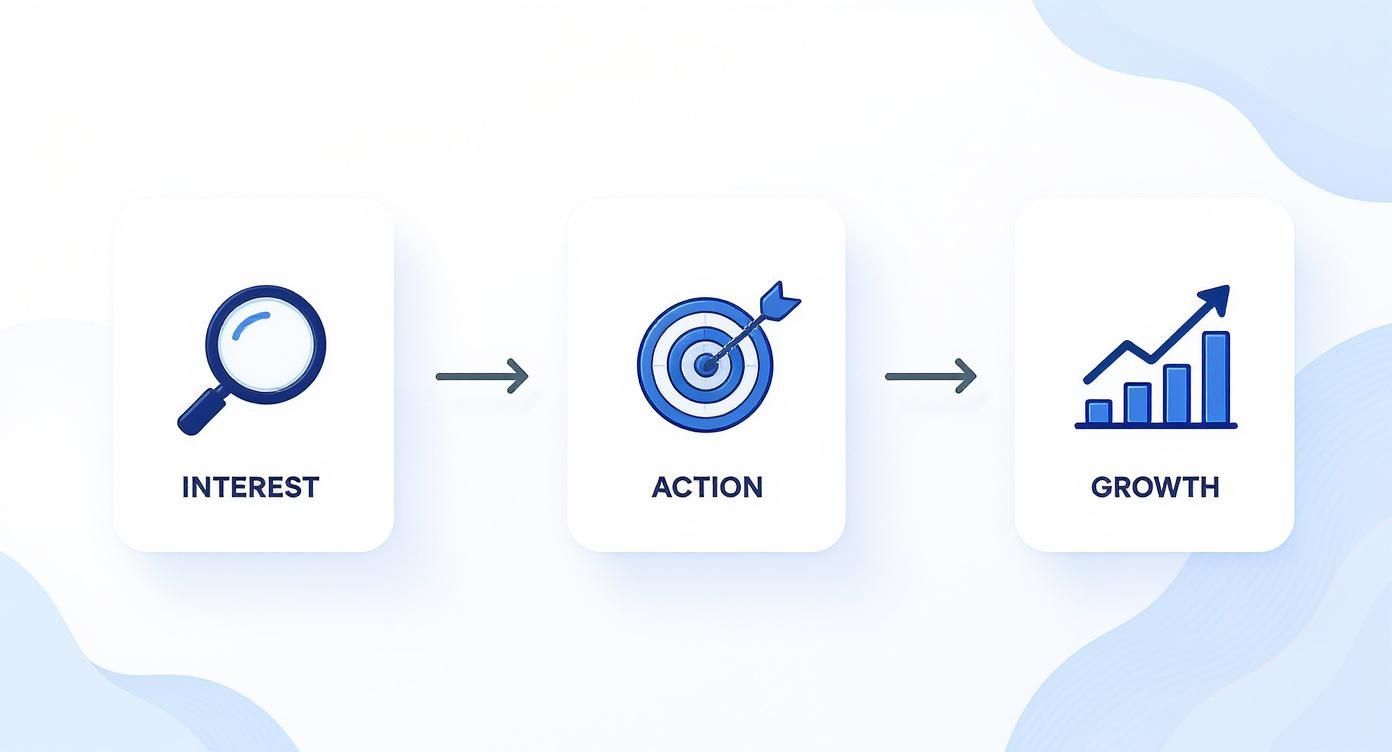
As the infographic shows, a winning page grabs attention first, then provides a dead-simple path to action. Get that right, and you'll see measurable results.
To give you a quick overview, I've put together a table that breaks down the must-have elements for any high-performing contact page.
Core Components of a High-Performing Contact Page
This table outlines the essential pieces and explains why each one matters for both user experience and your bottom line.
Each component here plays a specific role in making the process of getting in touch as seamless and reassuring as possible.
Why It Matters Now More Than Ever
Your website is your digital front door, and it's never been more important. With 96% of UK households now having internet access—a jump from 93% just a year prior—your online presence is often the only interaction a potential customer has with your brand.
This huge online audience means a clunky contact page directly translates to lost business. Simple as that.
A great contact page doesn’t just collect information; it creates an impression. It tells the user you are accessible, professional, and ready to help. This first interaction sets the tone for the entire customer relationship.
This reality demands a solid focus on conversion rate optimisation (CRO). It’s not enough to just have a page; it needs to perform. By applying CRO principles, you can methodically smooth out the user experience, remove any friction, and dramatically increase the number of enquiries you get. For a deeper look at this, check out my guide on maximising your website's conversion rate with Webflow CRO. The goal is to make getting in touch so easy and reassuring that users don’t think twice.
Building a User-Focused Layout and UX Strategy
The bedrock of any contact page that actually converts is a layout that feels completely effortless to the user. I like to think of it as the architecture of a conversation; a messy, confusing structure creates friction and sends people packing, while a thoughtful one guides visitors exactly where you want them to go. The best contact us web page design isn't about flashy animations—it’s about sheer clarity and purpose.
Your number one goal is to eliminate all guesswork. The moment someone lands on the page, they should know instantly where to look and what to do. You achieve this with a strong visual hierarchy. Use size, colour, and positioning to pull the eye towards the most critical elements, like the contact form itself or that primary call-to-action button.
Whitespace is your best friend here, seriously. A cluttered page is overwhelming and makes it impossible to focus. Whitespace creates breathing room around your elements, making the entire page feel more scannable, calmer, and far more professional.
Providing Clear and Multiple Contact Paths
Look, people have their own preferences for how they like to communicate. Forcing everyone down a single path—like only offering a contact form—is a guaranteed way to lose out on good leads. A truly user-focused layout gets this and provides multiple, clearly defined options.
Try organising these options into logical sections. For instance, a big, bold contact form can be the star of the show, but you should absolutely include other avenues too:
- Direct Email Address: For those who prefer using their own email client, like Outlook or Gmail, and want to keep a personal record of the conversation.
- Phone Number: This is non-negotiable for urgent enquiries or for customers who just feel more comfortable talking to a real person. Make sure it's a click-to-call link for anyone on mobile!
- Physical Address: Crucial for local businesses. It builds a huge amount of trust and gives your local SEO a nice little boost. Embedding a simple map just takes it to the next level.
- Live Chat: An excellent tool for offering instant support and knocking out those quick questions that might otherwise stop someone from moving forward.
The trick is to present all these choices without creating a chaotic mess. Use simple icons and clear headings to separate each method, keeping the page organised and dead simple to navigate.
A great user experience is all about empowerment. When you offer multiple ways to connect, you're telling the user, "We're ready to talk, on your terms." This simple act of flexibility builds immediate trust and can seriously improve conversion rates.
As you're piecing together your layout and UX strategy, it's vital to incorporate inclusive design principles for accessible and engaging UX. This ensures that your page is usable by everyone, regardless of their abilities, which is really the cornerstone of a user-centric approach.
Balancing Information and Action
While it's important to provide helpful information, it should never, ever overshadow the page's main job: getting people to contact you. I've seen so many pages make the mistake of burying their contact form under massive paragraphs of text or a sprawling FAQ section. The call-to-action needs to be front and centre.
For example, a SaaS company might go with a clean, minimalist design where the "Schedule a Demo" form is the most prominent thing on the page. All the other contact details, like a support email or office address, can sit quietly in a secondary position.
On the other hand, a local service business, like a hair salon, would probably want to prioritise its phone number and online booking button above everything else. Their layout would be a direct reflection of what their customers are there to do.
Here’s a simple way to think about structuring your information hierarchy:
- Primary Action Above the Fold: Your most important conversion tool—whether it's the form or a booking button—has to be in the top half of the page. No scrolling required.
- Secondary Contact Methods: Place alternatives like your email and phone number just below the main action. They need to be easy to spot but shouldn't compete for attention.
- Supporting Information: Details like hours of operation, FAQs, or team photos should come last. They add value and build trust, but they’re just supporting actors to the main event.
By planning your layout with a strong visual hierarchy, you create an intuitive path that guides users without them even realising it. This strategic design turns a simple utility page into a powerful machine for capturing leads and starting valuable conversations.
Designing a Contact Form That People Actually Use
Your contact form is the engine of the entire page. Get it wrong, and it's like putting a speed bump right before the finish line. This is where psychology meets pure practicality; a clunky, demanding form creates friction and sends potential customers running for the hills.
The goal isn't just to list a bunch of fields. It's to craft a smooth, almost effortless experience that guides the user toward hitting "submit".
Keep It Simple: The Power of Minimalism
Every single field you add increases the mental effort required from your visitor. The golden rule here is brutally simple: only ask for what you absolutely need. Do you really need a phone number for an initial enquiry? Probably not. A form with just the essentials—Name, Email, Message—will almost always outperform one bloated with seven or eight fields.
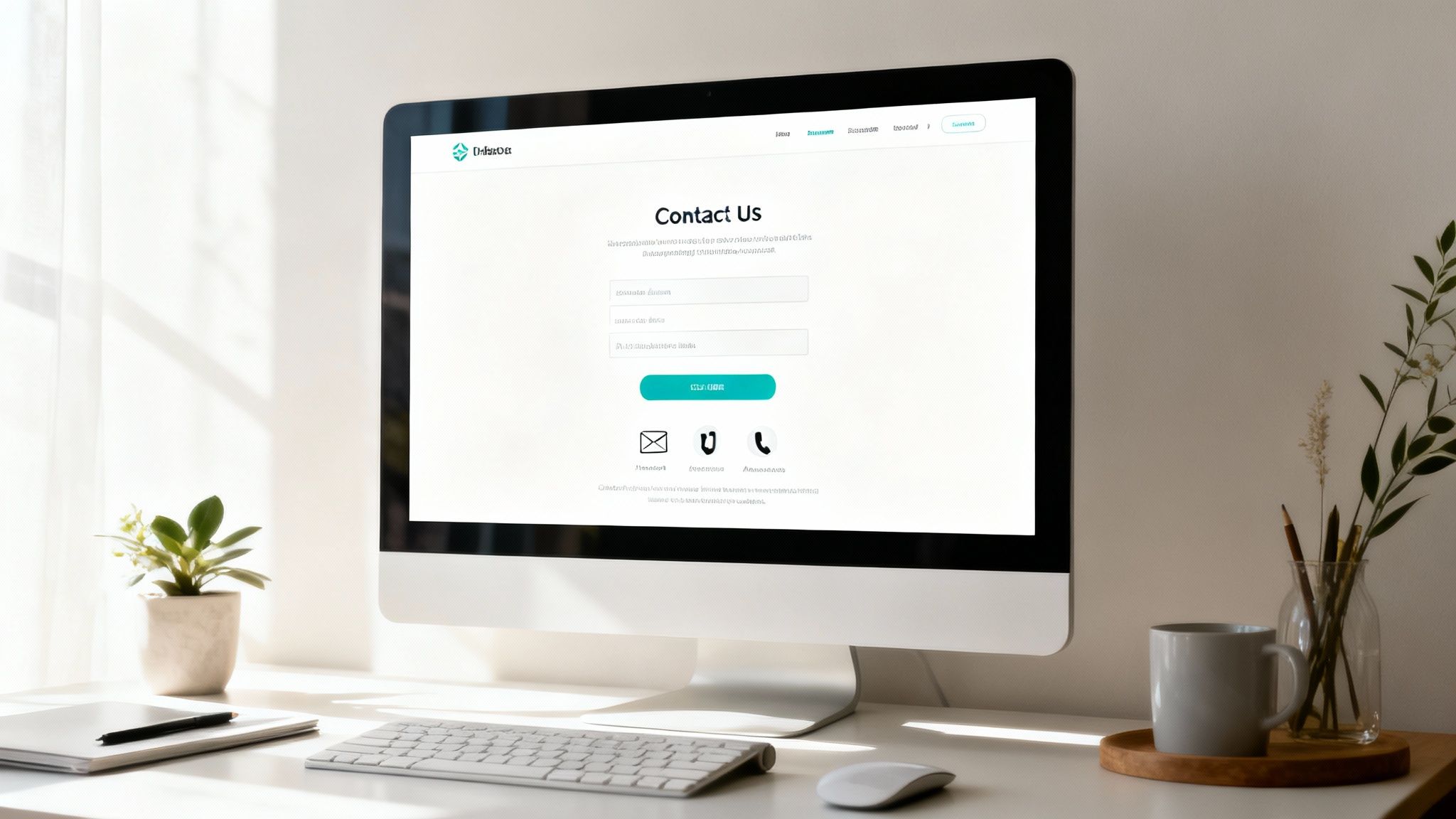
This isn't just a theory; it has a massive impact on conversions. One company saw a staggering 120% increase in leads just by cutting their form fields from eleven down to four. It’s a constant battle between the data you want and your user's limited patience.
Writing Labels and Placeholders That Actually Help
Clarity is everything. Every input field needs a simple, unambiguous label that sits outside the box. This is crucial because it stays visible even after someone starts typing. Forget the confusing jargon—"Your Name" beats "Full Legal Name" every time.
Use placeholder text (the greyed-out text inside the field) for what it's meant for: hints and examples. For a "Website" field, something like "e.g., yourwebsite.co.uk" is genuinely helpful. A common and frustrating mistake is using placeholders as labels, which disappear the moment you click, leaving the user guessing.
Smart Validation for a Smoother Ride
There’s nothing worse than filling out a form, hitting submit, and getting slapped with a page full of red error messages. That’s old-school and infuriating. Modern forms use inline validation, giving people instant feedback as they go.
- Real-time Checks: If an email address is missing the "@" symbol, a subtle red border or a small message should pop up immediately, not after the fact.
- Helpful Messaging: Ditch the generic "Error." Be specific. "Please enter a valid email address" tells the user exactly what to fix.
- Success Indicators: A little green tick next to a correctly filled field is a great touch. It provides positive reinforcement and builds momentum, encouraging them to complete the next field.
This immediate feedback turns a chore into a guided, seamless process.
User experience testing and data-driven design are completely changing how UK companies approach their 'Contact Us' pages. Those who lean into these user-first practices see a 228% higher return on investment over five years. A fantastic UK example is Majestic Wine, which boosted its inquiry form submissions by 201% after a redesign focused on user journey. It’s proof that focusing on the user delivers real, measurable results.
Using Advanced Forms in Webflow
Sometimes, a basic name-and-email form just won't cut it. When you need to gather more detailed information, you can turn to advanced forms, and thankfully, implementing them in Webflow is surprisingly straightforward.
Conditional logic is your best friend here. It lets you create dynamic forms that adapt based on user input. For instance, if a user selects "Request a Quote" from a dropdown, you can instantly reveal a few extra fields specifically for that request. This keeps the initial form clean and uncluttered while still letting you collect the details you need from the right people.
For longer enquiries, multi-step forms are a game-changer. Breaking a lengthy form into smaller, digestible chunks with a clear progress bar makes the whole thing feel far less intimidating. This approach is proven to slash abandonment rates for more complex submissions.
If you want to dive deeper, you can learn more about building these powerful tools in our guide to Webflow form integrations. With these techniques, your form stops being a static box-ticking exercise and becomes an interactive conversation.
Integrating Trust Signals to Boost Confidence
Before anyone fills out your form, they’re asking a silent question: “Can I trust this company with my information?” A slick design is only half the battle; your contact us web page design has to actively build confidence and make people feel secure. Weaving in clear trust signals is how you turn hesitation into action.
These signals work by lowering the perceived risk of getting in touch. When someone feels safe and understands what’s going to happen next, they are far more likely to hand over their details. This all starts with transparency and gets a massive boost from social proof.
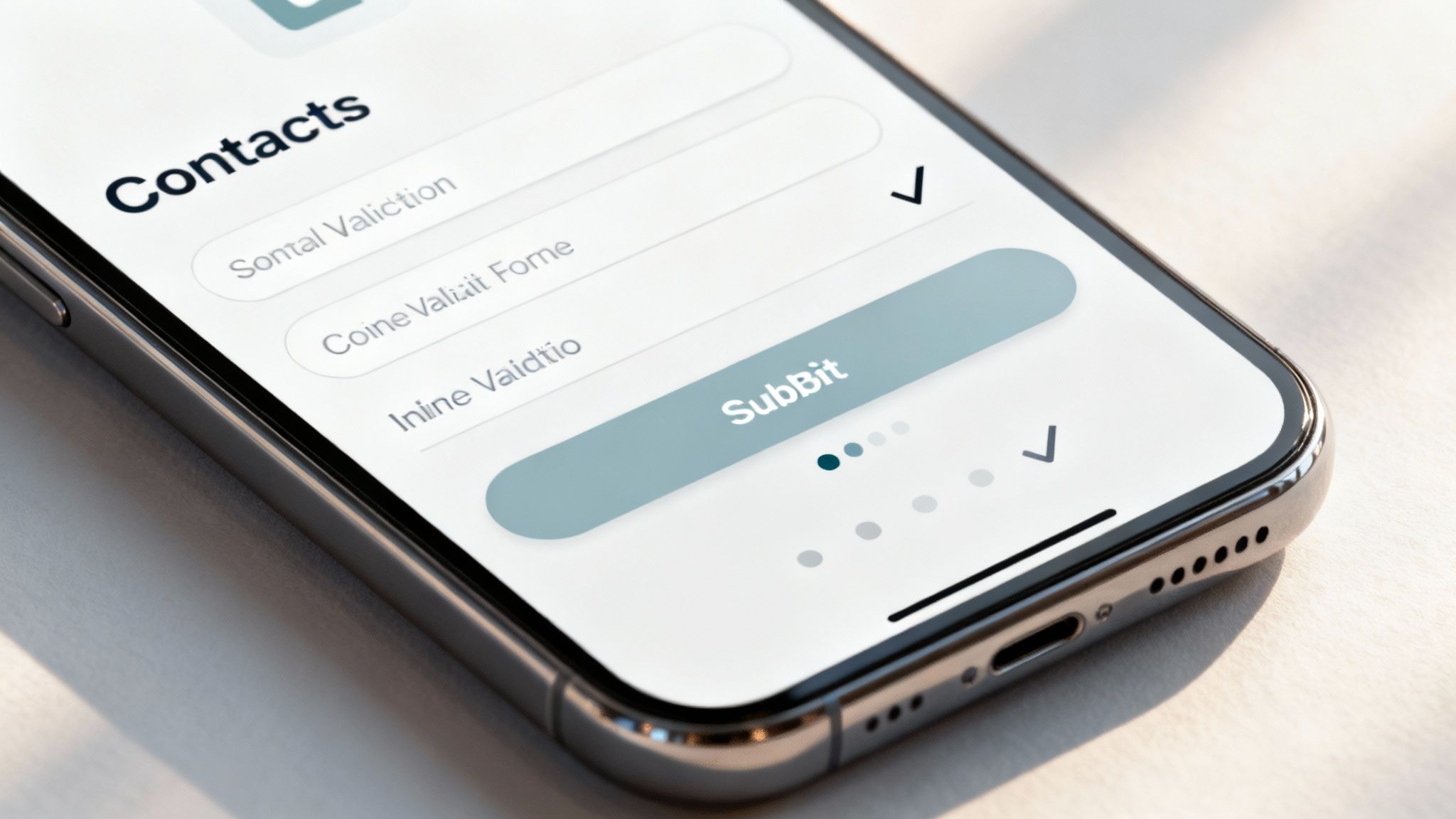
Establish Credibility with Social Proof
Nothing builds confidence faster than seeing that other respected businesses already trust you. Social proof is a powerful endorsement, telling new visitors that you’re a credible and reliable choice. Think of it as a shortcut to establishing your reputation.
There are a few simple but effective ways to show this off on your contact page:
- Client Logos: Got some well-known brands in your portfolio? Displaying their logos offers instant validation. A subtle row of your most impressive client logos near the contact form works wonders.
- Short Testimonials: A punchy, powerful quote from a happy client can be incredibly persuasive. Pick one that hits on a common pain point or praises your brilliant communication.
- Awards and Certifications: If you’ve won industry awards or hold important certifications, don’t be shy. These badges act as third-party proof of your expertise and quality.
Just adding one or two of these can completely change a user's mindset from sceptical to receptive. It reassures them that they’re making the right move by reaching out.
Humanise Your Brand
Let's be honest: people connect with people, not faceless corporations. Humanising your brand right on the contact page makes your company feel more approachable and authentic, breaking down that digital barrier. A simple team photo can completely transform the vibe.
Ditch the stock photos and use genuine pictures of your team. This small touch shows there are real, friendly people on the other side of the screen, ready to help. It adds a layer of warmth and personality, making the act of getting in touch feel less like a transaction and more like the start of a real conversation.
The most effective contact pages feel like an invitation, not an interrogation. By showing the real faces behind your brand and providing clear, reassuring information, you create an environment where users feel comfortable and confident enough to take the next step.
Be Transparent About Data and Privacy
In an age of data breaches and endless spam, people are understandably protective of their personal information. You absolutely must address this concern head-on with clear and easy-to-find privacy information. A visible link to your Privacy Policy is non-negotiable, especially for complying with regulations like GDPR.
Place this link right under your contact form, maybe alongside a short, simple statement. Something like, "We respect your privacy and will never share your information," can go a long way. This transparency shows you take data protection seriously and gives users the peace of mind they need to click "send."
The microcopy on your call-to-action (CTA) button also plays a huge role here. A generic "Submit" is cold and uninspiring. It tells the user nothing about what they’re getting. Instead, use action-oriented language that sets crystal-clear expectations:
- Get Your Free Quote
- Schedule a 15-Minute Demo
- Download the Guide
This specific language transforms the button from a dull command into a value proposition. It tells the user exactly what will happen when they click, erasing ambiguity and boosting their motivation to complete the form. It’s this thoughtful approach to microcopy that really separates a high-converting contact page from the rest.
Optimising for Mobile and Technical Performance
Let's be blunt: a gorgeous contact us web page design that falls apart on mobile is a broken page. Simple as that. With so much of your audience browsing on their phones, a clunky mobile experience is one of the quickest ways to lose a potential customer. The entire interaction, from landing on the page to hitting "send," needs to feel completely natural, no matter the screen size.
This isn't about just shrinking your desktop design. It’s about designing for the thumb. Buttons need to be big enough to tap without frustration, text has to be readable without pinching and zooming, and form fields must be a breeze to fill out. The goal is an experience that feels designed for a phone, not just squeezed onto one.
Building a Flawless Mobile-First Experience
While Webflow’s responsive design features are baked right in, truly mastering them takes a bit of deliberate effort. My advice? Always start with the smallest screen first—the mobile portrait view. This simple shift in process forces you to be ruthless with your priorities, focusing only on what’s essential. Once you’ve nailed that clean, uncluttered foundation, scaling up to tablet and desktop is much easier.
Here are a few practical tweaks that make a huge difference on mobile:
- Tappable Targets: Give your buttons and links enough space to breathe. A tiny CTA is a massive source of user frustration. Add plenty of padding to make them easy to hit accurately.
- Mobile-Friendly Inputs: Use the correct input types! For instance, setting a phone number field to
telautomatically brings up the numeric keypad on mobile. It's a small detail, but it makes the user's life so much easier. - Legible Typography: What looks great on your big desktop monitor can become an unreadable mess on a phone. Always test your font sizes on actual devices to avoid forcing users to zoom in.
- Vertical Layouts: Stick to a single, easy-to-scroll column, especially for your forms. This prevents any awkward horizontal scrolling and keeps the user moving smoothly down the page towards that all-important submit button.
In the UK, this is non-negotiable. We're well past the point of mobile being an afterthought. In fact, 62% of companies report that having a mobile-friendly site directly boosts their sales. And when you consider that 75% of people form an opinion on a company's credibility based purely on its website aesthetics, it’s clear your mobile contact page is a direct reflection of your brand. You can dig deeper into these numbers in this comprehensive report on web design statistics.
To help you nail this, here’s a quick checklist to run through.
Mobile Responsiveness Checklist
This simple checklist will help ensure your contact page offers a flawless experience on any device, focusing on the key details that impact usability and performance.
Running through these points will catch most of the common mobile usability issues before they have a chance to cost you a lead.
Prioritising Page Speed and Accessibility
Beyond how it looks, the technical performance of your page is the invisible engine driving its success. Page speed, in particular, is directly tied to conversions. A contact page that takes an eternity to load is going to test anyone's patience, and most people will just give up and leave before the form even appears.
The fundamentals include optimising your images, minifying CSS and JavaScript, and using browser caching. We've put together a detailed guide on how to optimise your Webflow page speed that walks you through actionable techniques to get your site loading in a flash.
A technically sound contact page is an accessible one. Accessibility isn't just about ticking a compliance box; it's about making sure every single potential customer, regardless of their ability, can get in touch with you.
This means following the Web Content Accessibility Guidelines (WCAG). For your contact form, that boils down to a few key things:
- Properly Labelled Fields: Every single input field needs a corresponding
<label>tag that’s linked to it. This is absolutely critical for anyone using a screen reader. - Clear Error Messaging: When something goes wrong, the error message must be clear and helpful. It needs to tell the user exactly what the problem is and how they can fix it.
- Keyboard Navigation: You should be able to navigate and fill out the entire form using only the keyboard. Test the tab order to make sure it follows a logical path from one field to the next.
Boosting Discoverability with Schema Markup
Finally, don't miss the technical SEO opportunity your contact page offers, especially if you're a local business. Adding Local Business schema markup is a fantastic way to feed key information directly to search engines like Google.
This structured data helps search engines instantly understand your business name, address, phone number (NAP), and opening hours. When you get this right, it can give you a real boost in local search results and Google Maps, making it even easier for customers in your area to find you. It’s the final technical layer that helps your perfectly designed page get the visibility it deserves.
What Happens After They Click Send?
Thinking your job is done the moment a user clicks "send" is a classic mistake. Honestly, what happens next is a pivotal moment that can either cement a great first impression or leave someone feeling like their message just vanished into the digital abyss. A solid post-submission strategy is your chance to reassure them, manage their expectations, and turn a simple form completion into the start of a real relationship.
The workhorse here is a dedicated 'Thank You' page. I see so many sites just flash a tiny "Success!" message next to the form, and it's such a wasted opportunity. Redirecting users to a whole new page lets you do so much more. It immediately confirms their message is safe with you, which is the bare minimum. But crucially, it also lets you set clear expectations. A simple line like, "Our team will get back to you within 24 business hours," works wonders. No more guessing games for them.
Go Beyond a Simple Confirmation
Once you have their undivided attention on that Thank You page, don't let the conversation die. This is the perfect spot to gently guide them towards other valuable parts of your site. While they wait for your reply, you can keep them engaged and subtly show off your expertise.
Think about adding a few well-placed links to things like:
- A relevant case study: If their enquiry was about a specific service, why not show them a success story that mirrors their needs?
- Your most popular blog post: This is a great way to showcase your thought leadership and give them something valuable right away.
- A newsletter sign-up: If they're interested enough to contact you, they might be interested enough to join your community.
It’s a simple tweak, but it transforms a dead end into a productive next step, pulling them deeper into your brand's world.
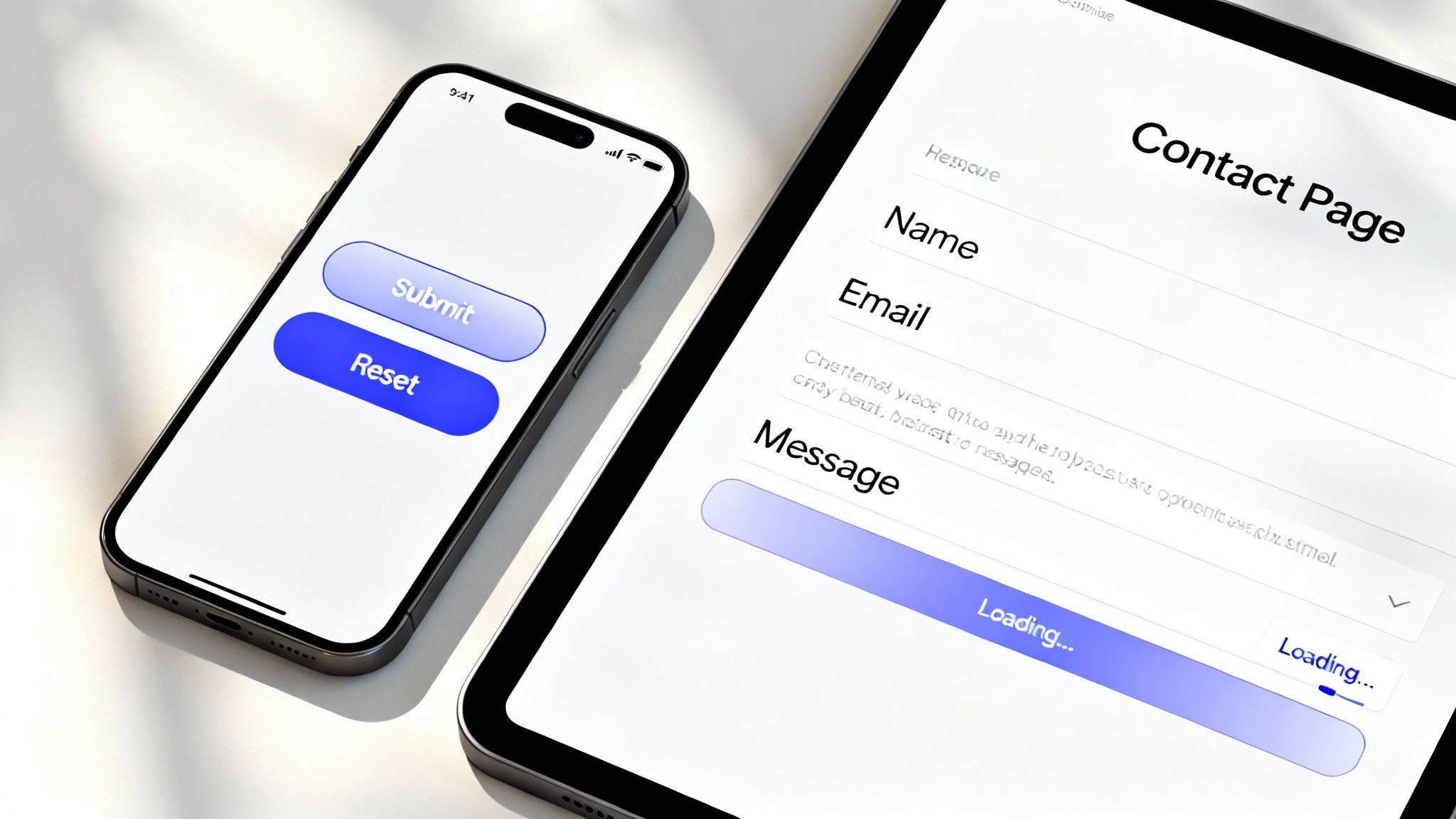
Your post-submission experience is the final handshake of the whole interaction. It’s where you thank them for their trust, tell them what’s next, and prove you're organised and ready to help. Get this right, and a form submission starts to feel like the beginning of a genuine conversation.
Put Your Lead Management on Autopilot
The last piece of the puzzle is making sure every single submission is captured and handled properly. Manually copying details from email notifications into a spreadsheet is a surefire way to make mistakes and let good leads slip through the cracks. This is where integrations are non-negotiable.
Thankfully, Webflow makes this part incredibly straightforward. You can easily connect your forms to the tools you're probably already using. By linking your form directly with a CRM like HubSpot or an email platform like Mailchimp, you can automate the entire workflow. Every new lead gets instantly logged, assigned to the right person, and tracked from that very first touchpoint. This kind of automation is what turns your contact page from a simple webpage into a powerful, reliable engine for your business.
Common Questions About Contact Page Design
Even with a rock-solid plan, you’re bound to run into a few tricky questions when putting together a contact us web page design. I’ve seen these pop up time and time again, so let’s tackle them head-on to help you sidestep common pitfalls.
One of the big ones is always about form length. How many fields are too many? There’s no magic number, but my rule of thumb is to ask only for what’s absolutely essential for that first conversation. In most cases, three to five fields—like Name, Email, and Message—are plenty to get the ball rolling. Asking for a phone number or company size right away is a classic conversion killer and can send your form abandonment rates soaring.
Balancing Simplicity and Information
Another common puzzle is organising multiple contact options without making a mess. What if you have different routes for support, sales, and general enquiries? The key is clarity. Use distinct headings or even separate tabs to create clear pathways. This simple trick makes sure the user’s message lands in the right inbox, saving everyone a headache.
Your goal is to provide pathways, not obstacles. A well-organised contact page respects the user's time by making it instantly clear where they need to go for their specific problem.
And what about CAPTCHA? It’s a necessary evil for stopping spam, but those old-school, clunky challenges are a huge turn-off for real users. I always recommend modern, invisible solutions like Google's reCAPTCHA v3. It does the job without ever getting in the user's way.
Finally, what happens after they hit submit? A great "Thank You" page is non-negotiable. Here's what it needs to do:
- Confirm the submission: A simple "Thanks, we've got your message!" provides instant reassurance.
- Set expectations: Let them know when they can expect a reply. Something like, "We'll get back to you within 24 business hours," works perfectly.
- Guide their next step: Don't let the conversation end there. Point them towards a relevant blog post, a popular case study, or your newsletter to keep them engaged.
Thinking through these questions will make your contact page more than just a form—it’ll be a genuinely user-friendly tool that turns curious visitors into valuable leads.
Ready to build a Webflow site that turns clicks into customers? Derrick.dk specialises in high-performing, conversion-focused websites for growing businesses. Book a call to diagnose issues and ship a site that delivers results.
Article created using Outrank
Webflow Developer, UK
I love to solve problems for start-ups & companies through great low-code webflow design & development. 🎉

.jpg)









