A Guide to the Elements of Visual Design
Discover the essential elements of visual design and how to use them. Learn how line, color, and space transform user experience and drive results.

At its core, visual design is built from a set of fundamental components. Think of them as the alphabet of visual language; they're the basic pieces like line, shape, colour, and typography that designers combine to create every single thing you see online.
Why Visual Design Elements Matter
Every time a visitor lands on your website, you're having a silent conversation with them, and visual design is the language you're using. This isn't just about making things look pretty—it's a strategic way to communicate. When used correctly, these core elements guide a user's attention, make information easier to understand, and even trigger specific emotions. Get it right, and you'll directly influence their behaviour and drive conversions.
This visual language has never been more important. Just look at the UK's Specialised Design Activities industry, which has ballooned into a £23.5 billion market, growing at an annual rate of 11.1% between 2020 and 2025. It’s clear that businesses are investing heavily in quality visual communication to build real connections with their audiences.
To build a digital product that feels intuitive, you have to understand how each piece fits into the bigger picture. For instance:
- Clarity: Good use of space and contrast helps users find what they're looking for without a second thought.
- Engagement: The right colours and textures can make an interface feel dynamic and inviting.
- Guidance: Simple lines and shapes are powerful tools for directing the eye towards that all-important call to action.
This diagram breaks down how the most basic elements form the bedrock of all design.
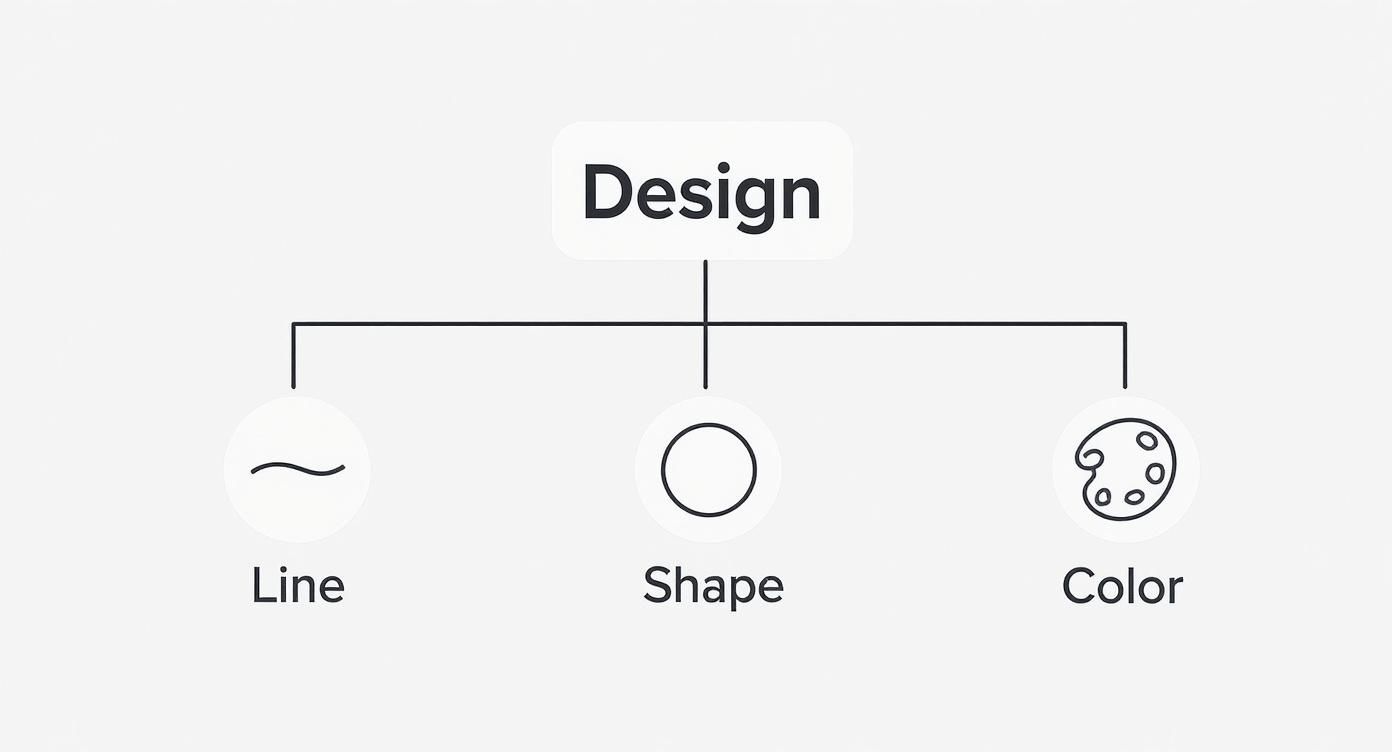
As you can see, simple components like line, shape, and colour are the essential starting points. From here, more complex interfaces begin to take shape.
By mastering these individual elements, you gain the power to create a cohesive visual narrative that supports your goals, whether it’s increasing sign-ups for a SaaS product or boosting sales on an e-commerce site.
Of course, knowing the ingredients is only half the battle. To really understand effective design, you also need to explore the principles of visual design, which are the rules governing how these elements should be arranged. In this guide, we’ll break down each element one by one, giving you practical examples and tips you can start using today.
Building Structure with Line, Shape, and Form
Every great digital experience starts with a solid foundation. Long before you pick a colour palette or a typeface, you have to build the underlying structure. This is where three of the most fundamental elements of visual design come into play: line, shape, and form. They are the architectural blueprints for your interface, guiding users and creating a sense of order from chaos.
Think of these as the basic grammar of your visual language. A line isn't just a divider; it's a guide that directs the user's eye. A shape isn't just a container; it's a powerful psychological cue. Getting a handle on how to use them effectively is the first step towards creating websites that are both intuitive and high-performing.
These core components work together to organise information and create a logical flow. Without a strong structural base, even the most beautiful colours or engaging typography will fall flat and fail to deliver a clear message.
Using Lines to Guide and Organise
Lines are the most basic visual element, but don't let their simplicity fool you. In web design, they are masters of direction and mood. A thin horizontal line can separate a header from the main content, creating a subtle but clear distinction. A series of vertical lines in a pricing table brings order to complex information, making it far easier to compare features.
The orientation and weight of a line communicate different feelings:
- Horizontal Lines: These often suggest stability, calm, and width. Think of a website's full-width hero section, where strong horizontal lines create a sense of expanse and structure.
- Vertical Lines: These can create a sense of height, strength, and progress. They are excellent for separating columns of content or guiding users down a long-form landing page.
- Diagonal and Curved Lines: These lines inject energy and movement, breaking the static feel of a grid. They can draw attention to a specific call-to-action or create a more dynamic, organic flow.
A perfect example is the progress bar in a multi-step form. That simple horizontal line visually communicates how far the user has come and how much is left, reducing friction and encouraging them to finish. Mastering the use of lines is a core part of developing an effective web page layout design that guides users effortlessly.
How Shapes Communicate Meaning
When lines connect, they form shapes—the containers for all your content. Shapes are instantly recognisable and carry inherent psychological associations. We subconsciously process them much faster than words, which makes them absolutely crucial for user experience.
Geometric shapes like squares, rectangles, and circles tend to feel stable, organised, and predictable. This is exactly why most website layouts are built on a grid of rectangles; it feels familiar and orderly. Buttons are typically rectangles or circles because these simple shapes are easy for our brains to identify as interactive elements.
In contrast, organic shapes—those with irregular, curved outlines—feel more natural, approachable, and human. A SaaS company might use fluid, wave-like shapes in the background of their landing page to convey a sense of innovation and ease.
This distinction is vital for branding. A bank will almost certainly use strong geometric shapes to project security and reliability. On the other hand, a wellness app might lean into soft, organic shapes to create a calming and friendly atmosphere. The choice of shape directly influences how a user perceives the brand's personality.
Adding Depth and Realism with Form
Form is simply the three-dimensional evolution of a shape. While a circle is a 2D shape, a sphere is a 3D form. In web design, we create the illusion of form to give elements depth, making them feel more tangible and interactive.
This is usually achieved through subtle uses of light and shadow. Take a modern "Sign Up" button. It probably has a faint drop shadow or a subtle gradient. This simple effect lifts the button off the page, making it look like a physical object you can actually press. This tiny detail isn't just decorative; studies on user interaction show that this perceived dimensionality makes elements appear more "clickable," which in turn increases user engagement. By applying these foundational elements of visual design, you make your interfaces feel more intuitive and real.
Creating Emotion with Colour and Texture
Once you've got a solid structure in place, it’s time to breathe some life and personality into your design. This is where colour and texture come in, transforming a functional wireframe into something that feels alive and memorable. Think of these not as decorative afterthoughts, but as powerful tools that speak directly to a user's emotions, build trust, and can genuinely nudge behaviour and conversion rates.
Colour is arguably one of the most potent, non-verbal ways we communicate. It works on a subconscious level, instantly setting the tone for your brand. A fintech app, for example, will almost always lean on blues to convey security and trustworthiness, while a health and wellness brand might use greens to evoke a sense of calm and nature. This isn’t accidental; it’s a strategic application of colour psychology, and it's a cornerstone of effective visual design.

Texture, on the other hand, adds a tangible quality to the flat world of a digital screen. It’s the element that invites touch and creates a sense of physical reality. By using subtle gradients, soft shadows, and carefully chosen image overlays, you can make elements feel closer, more important, or imply the quality of a product before a user ever holds it.
Harnessing the Psychology of Colour
Picking a colour palette is about so much more than your personal favourites. It's a strategic decision that shapes user perception and, crucially, accessibility. The right combination can make your calls-to-action pop, improve readability, and forge a cohesive brand identity that connects with your audience. A poorly chosen palette, however, can create visual noise, cause eye strain, and even make your site unusable for people with visual impairments.
This is why contrast is so critical. Your text must be crystal clear against its background. Tools and standards like the WCAG (Web Content Accessibility Guidelines) provide straightforward rules to ensure everyone can access your content. This isn't just an ethical responsibility; it's just good business.
Colour has a profound impact on conversion rates. Studies have shown that a simple change, like altering the colour of a call-to-action button, can increase conversions by over 20%. This highlights that colour isn’t just an aesthetic choice—it's a crucial business tool.
This is especially true in the competitive UK market, where businesses are laser-focused on brand differentiation. In fact, the UK's graphic design market is projected to hit £44.2 billion by the end of 2025, driven by the need for strong digital branding where colour plays a leading role. This growth shows just how much value companies place on visual elements to engage customers. You can dig into the specifics in the full graphic design market analysis by NextMSC.
To put this into practice, here’s a quick guide to how different colours are often perceived in a UK context and where they're typically used online.
Colour Psychology in Web Design
Of course, these associations are not absolute rules, but they provide a solid starting point for making intentional, effective design choices.
Adding Depth with Digital Texture
Texture is the element of visual design that appeals to our sense of touch, even through a screen. In web design, it’s about creating the illusion of a physical surface. This can be done in a few clever ways:
- Subtle Gradients: A gentle shift in colour can make a button appear slightly rounded and much more pressable.
- Drop Shadows: A soft shadow beneath an element lifts it off the page, creating depth and separating it from the background.
- Image Overlays: Placing a semi-transparent pattern or a photograph over a solid colour can add a rich, tactile feel.
- Material Design: Using textures that mimic real-world materials, like paper or brushed metal, can make an interface feel more familiar and intuitive.
Imagine an e-commerce site selling luxury leather goods. The website background might feature a subtle texture that mimics high-quality grain. This small detail subconsciously communicates the product's quality before the user even clicks on an item. It adds a layer of sophistication that a flat, solid colour just can't match.
In Webflow, you can easily apply these effects using background images, CSS gradients, and the box-shadow styler to give your designs a more tangible, engaging feel.
Guiding Users with Typography and Hierarchy
If structure is your website's skeleton and colour is its personality, then typography is its voice. The words on your page are the most direct way you communicate with a user, but how you present those words makes all the difference. This is where typography and its close partner, hierarchy, step in. They work together to make your message clear, persuasive, and dead simple to follow.
Typography is so much more than just picking a font you like the look of. It’s the art of arranging text to make it legible, readable, and genuinely appealing on a screen. This means getting granular with things like font pairing, size, line spacing (leading), and even the tiny gaps between individual characters (kerning). A good typographic system ensures people don’t just see your content—they actually absorb it.
Hierarchy, on the other hand, is the invisible hand guiding your user's eye. It tells them what's most important, what to read first, and where to click next. By playing with size, weight (boldness), and colour, designers create a clear visual path, leading users from a big, punchy headline to the supporting text, and finally to that all-important call-to-action.

Making Text Effortless to Read
The main job of good typography is to lower the cognitive load—that is, the mental gymnastics required to figure something out. If visitors have to squint or struggle to decipher your text, they won't bother. They’ll just leave. That makes your choice of typeface a critical piece of the UX and conversion puzzle.
Think about these key components:
- Font Pairing: It's common practice to combine two distinct fonts: one for headings (a 'display' font) and another for the main body text. A classic combo might be a serif font with a bit of character for headlines, paired with a clean, easy-to-read sans-serif for paragraphs. The contrast immediately creates a sense of order.
- Line Length: For body text, the sweet spot is between 50–75 characters per line. Anything longer and the reader’s eye gets lost trying to find the next line. Too short, and the text feels choppy and broken.
- Line Spacing (Leading): The vertical space between lines of text is massively important for readability. A good rule of thumb is to set your line height to about 140%–160% of your font size. This gives the words room to breathe and makes bigger blocks of text feel less intimidating.
If you want to go deeper on choosing the right fonts, our guide on picking the right font for your UI has some great, practical advice for making choices that truly help your users.
Good typography is invisible. It’s a seamless bridge between your message and the reader. When it's done well, the user doesn't notice the font; they just absorb the information effortlessly.
Building a Clear Visual Path
Visual hierarchy tells a story. It organises content by importance, letting users scan a page and get the gist of it in seconds. A strong hierarchy makes your value proposition pop and nudges users towards the actions you want them to take.
Think about a landing page. The headline should be the biggest, boldest text element, grabbing attention instantly. The subheading below it will be smaller, adding context. The body copy, smaller still. Finally, the call-to-action button will use a contrasting colour and bold text to stand out as the final, crucial step. This isn't just for websites; for example, mastering text overlay in video also depends on strong typography and hierarchy to get a message across quickly against a moving background.
You can create a solid hierarchy using a few simple tricks:
- Size: Bigger elements feel more important. Use this for your main headlines and key selling points.
- Colour & Contrast: Bright, high-contrast colours naturally draw the eye. Use an accent colour for the things people need to click, like buttons and links.
- Weight: Bolder text stands out against regular or light text. Use bold weights to add emphasis to key phrases or stats within a paragraph.
- Placement: We naturally give more importance to things placed at the top or in the centre of a page.
By mixing these techniques, you create a clear journey for the user. You're not just throwing information at them; you're directing how they experience it, making your design more intuitive and far more effective at getting results.
Achieving Clarity with Space and Contrast
Nailing these two concepts is the difference between a cluttered, confusing interface and one that feels completely intuitive to navigate.
Think of space—often called negative or white space—as the breathing room around every element on your page. It’s not just an empty background; it’s an active tool you can use to reduce the mental effort required from your users. Good use of space stops people from feeling overwhelmed.
It’s a bit like organising a room. When a room is jam-packed with furniture and clutter, it feels chaotic and stressful. You don’t know where to look first. But a room with plenty of open space feels calm and organised, making the important pieces stand out. Your website works the same way.
Giving Your Content Room to Breathe
Using space effectively is about much more than just looking clean. It has a direct impact on how well users understand your content. When you group related items close together—a design principle known as proximity—you create instant visual connections.
For instance, placing a headline right above its paragraph, with a larger gap before the next section, immediately signals to the user, "Hey, these two things belong together." It’s a simple trick that dramatically improves how easily someone can scan your page and follow the flow of information. It also gives your design a touch of sophistication, telling users this is a well-thought-out, trustworthy site.
If you want to go deeper, our article on what are white spaces breaks down how this foundational element can seriously elevate your designs.
Space is not empty. It's the silent partner to your content, providing the structure and clarity needed for your message to land with impact. Without it, even the most brilliant copy and visuals become lost in the noise.
It's also interesting to see how AI is changing the game here. In the UK's graphic design scene, tools like Adobe Firefly and Midjourney are becoming standard for generating illustrations and automating routine tasks. By 2025, industry reports project that these tools will have boosted productivity by up to 30%. This shift gives designers more headspace to focus on the strategic stuff, like perfecting the balance of space and contrast. You can find out more about how AI is shaping graphic design trends in the UK.
Creating Focus with Contrast
If space brings clarity, then contrast brings focus. Simply put, contrast is just the difference between elements. It’s the visual cue that makes important information pop off the screen and grabs a user's attention, directing it exactly where you want it. A design without enough contrast feels flat, boring, and is a nightmare to use.
Most people think of colour contrast first—like a bright button on a dark background—but you can create it in all sorts of ways:
- Size Contrast: Making your main headline significantly bigger than the body text instantly tells people what’s most important.
- Shape Contrast: Putting a circular icon or button inside a layout full of sharp, rectangular boxes will make it stand out immediately.
- Typographic Contrast: Using a bold, heavy font for a key statistic next to a lighter paragraph font naturally draws the eye.
A SaaS landing page is the perfect real-world example. Your main call-to-action, like a "Start Free Trial" button, absolutely has to be the highest-contrast element on the page. By giving it a unique colour, a bigger size, and plenty of space around it, you make it almost impossible to ignore. That’s not just a design choice—it's a conversion strategy. When you master space and contrast, you build an interface that doesn't just look good, but actively guides people toward the actions you want them to take.
Your Practical Design Analysis Checklist
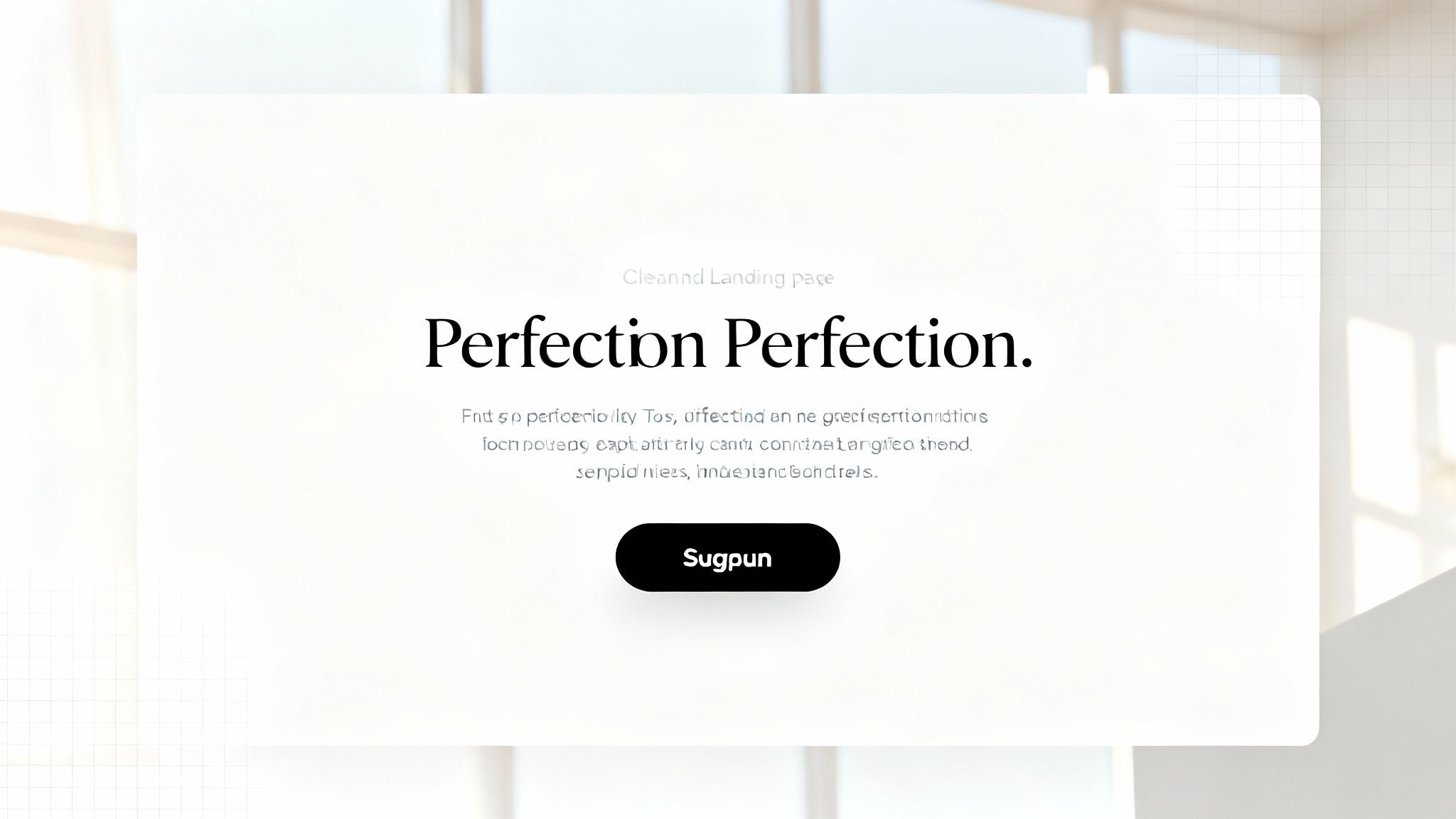
Theory is great, but putting it into practice is what gets results. Think of this as your go-to checklist for looking at any webpage with a critical designer’s eye. It’s about turning those abstract principles we've discussed into a repeatable, practical process.
You can use these questions to audit your own work or even to figure out what makes a competitor’s site tick. The goal isn't just to spot problems. It's to understand why certain choices work and others don't, which is how you start building truly effective user experiences.
Structure and Clarity
First things first, let's look at the bones of the page—the layout and flow. If a design feels chaotic or confusing from the get-go, it’s going to struggle to keep anyone around, no matter how slick the individual parts are.
- Line and Shape: Do the lines on the page naturally guide your eye from one section to the next? Are shapes, like buttons and content cards, used consistently to create a predictable and organised layout?
- Space: Is there enough breathing room? Negative space is crucial to stop content from feeling cramped and overwhelming. More importantly, does it group related items together and create a clear separation between things that are different?
- Form: Do interactive bits like buttons actually look clickable? Subtle cues like shadows or gradients can give them a sense of depth that invites a user to click.
A design with a solid structure just feels right. Users shouldn't have to hunt for information; the layout should be so intuitive that it guides them there effortlessly.
Engagement and Readability
Next up: how well does the design actually communicate its message and grab attention? This is where we get into the nitty-gritty of your colour and typography choices.
A design's success often hinges on this simple test: Can a first-time visitor understand the main value proposition and identify the primary call-to-action within five seconds? If the answer is no, your hierarchy needs work.
- Typography: Can you actually read the text easily, even on a phone? Is there a clear difference between headings and body text? Are the lines of text a comfortable length (somewhere around 50-75 characters is the sweet spot)?
- Hierarchy: Where does your eye go first? The visual hierarchy should pull you directly to the most important thing on the page. It should be painfully obvious what you're meant to do next.
- Colour and Contrast: Does the colour palette feel right for the brand? Crucially, is there enough contrast between the text and its background to meet accessibility standards? If people can't read it, nothing else matters.
By methodically running through these points, you can pinpoint the weak spots in a design and make targeted fixes that improve both usability and, ultimately, conversions.
Quick-Reference Design Element Checklist
To make this even easier, I've put together a quick table you can use for any design review. It’s a simple way to stay objective and make sure you’ve covered all the bases. Just run down the list and see where a design stands.
This checklist isn't about getting a perfect score. It's about developing a consistent process for evaluation. Over time, asking these questions becomes second nature, empowering you to build better, more user-focused websites.
Your Top Visual Design Questions, Answered
As you start getting your hands dirty with the elements of visual design, a few questions always pop up. It's totally normal. Getting straight answers helps you shift from just knowing the theory to actually making smart, effective design choices. This section tackles some of the most common hurdles designers run into.
Let's break these down so you can nail the fundamentals, whether you're mapping out a new SaaS landing page or just giving your current site a much-needed facelift.
Which Visual Design Element Is The Most Important?
If I had to pick, I'd say hierarchy and space are the absolute bedrock of a great user experience. You can nail the colour palette and pick the perfect font, but if you mess these two up, the whole design falls flat.
Think of hierarchy as the invisible hand guiding your user's eye. It carves a clear path through your content, telling them what to look at first, second, and third. Space (or negative space) is its best friend; it gives your design room to breathe, preventing that cluttered, overwhelming feeling that makes people click away. Good spacing is what makes your content readable and your message clear.
When you get hierarchy and space right, everything else just clicks into place. All the other elements, like colour and typography, suddenly work so much better because they have the room they need to shine.
How Do I Choose The Right Colour Palette?
First things first, think about your brand's personality and who you're trying to talk to. For a practical starting point, the 60-30-10 rule is a lifesaver: 60% of your design should be your main, dominant colour, 30% a secondary colour for contrast, and 10% a pop of an accent colour.
That little 10% is your secret weapon. Save it for the stuff that really matters, like your call-to-action buttons or critical links you want people to notice. It’s also smart to peek at what your competitors are doing for a bit of inspiration, but always aim to stand out, not blend in.
And please, before you commit, run your final colour choices through an online contrast checker. This isn't optional—it ensures your site is readable and accessible for everyone, which is a cornerstone of good design.
Can I Use More Than Two Fonts?
You can, but it's a bit like playing with fire. I strongly recommend sticking to two, or at the absolute most, three font families. This is one of the easiest ways to keep your website looking clean, professional, and cohesive. Any more than that, and you're just creating visual noise that makes your design feel amateur and chaotic.
A classic, effective approach is to pair two different but complementary fonts:
- A strong, distinctive font for headings (maybe a serif with some character) to grab attention.
- A simple, highly readable font for the body text (like a clean sans-serif) to make long-form content easy on the eyes.
The whole point is to create a clear typographic hierarchy. The contrast doesn't just look good; it makes your content a breeze for users to scan and understand.
Ready to turn your design vision into a Webflow site that actually performs? At Derrick.dk, we help startups and growing companies build websites that don't just look good—they drive real business results. Book a call with us today to see how we can build a site that truly converts.
Webflow Developer, UK
I love to solve problems for start-ups & companies through great low-code webflow design & development. 🎉

.jpg)









